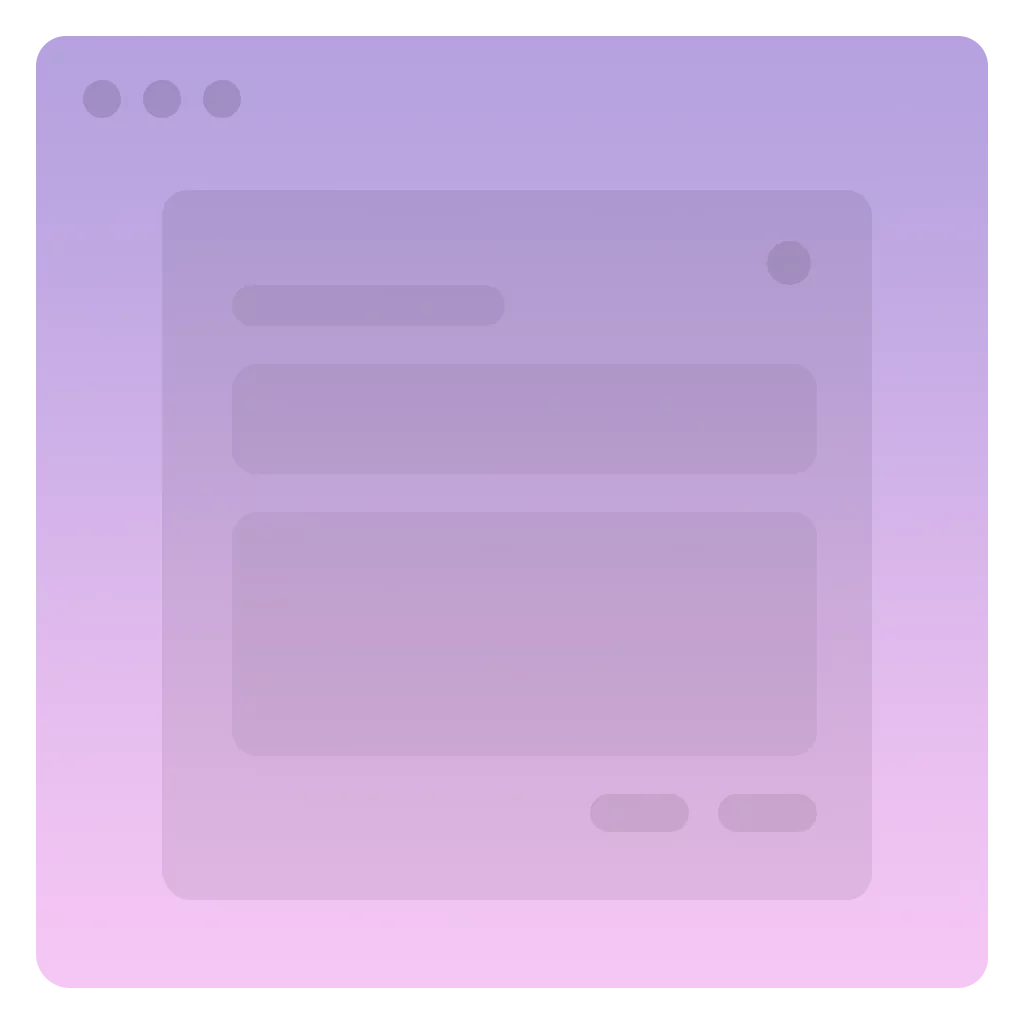Package is available on npm and can be installed from the command line.
$ npm i tiny-dialogueYou can also download or link to the latest compiled version using the CDN.
https://unpkg.com/tiny-dialogue/dist/tiny-dialogue.min.jsSee simple usage with attribute based modals.
import { initSimpleMode } from 'tiny-dialogue'
initSimpleMode() // enable simple mode (attrs handling)<!-- pass `dialog` selector in attr -->
<button data-modal-open="dialog">Show modal</button>
...
<dialog>
<h2>Dialogue</h2>
<p>Hello, click on OK to close modal.</p>
<button data-modal-close>OK</button>
</dialog>Appearance The original modal window doesn't have any styles, so you'll need to style the dialog box yourself or use ready-made themes, or even write your own theme.
<button data-modal-open="#first">Open first</button>
<button data-modal-open="#second">Open second</button>
...
<dialog id="first">
<h2>First!</h2>
<p>Hello, click on OK to close modal.</p>
<button data-modal-close>OK</button>
</dialog>
<dialog id="second">
<h2>I am second</h2>
<p>Hello, click on OK to close modal.</p>
<button data-modal-close>OK</button>
</dialog>You can modify the behavior of the modal window by passing parameters to the dialog box. It's very simple. Let's look at an examples:
By default, an open dialog box can be closed using esc.
We can prevent this by passing the parameter disable-esc.
<button data-modal-open="dialog">Open modal</button>
...
<dialog disable-esc>
<h2>Hello</h2>
<p>Pressing <code>esc</code> has no effect</p>
<button data-modal-close>Good</button>
</dialog>You can set a props once so that the modal window is triggered only once.
<button data-modal-open="dialog">Open modal</button>
...
<dialog once>
<h2>Onetime</h2>
<p>You'll only see me once, thank attribute <code>once</code>. </p>
<button data-modal-close>Thx for once</button>
</dialog>Take note Don't forget, this example will work only once, you will need to refresh the page to reopen the modal window example.
Add delay to opening modal via show-delay
<button data-modal-open="dialog">Open modal</button>
...
<dialog disable-esc show-delay="2000">
<h2>Hello</h2>
<p>Also pressing <code>esc</code> has no effect</p>
<button data-modal-close>Cool</button>
</dialog>To control modal windows from a script, you can use the Modal class.
First, we need to define the modal structure of the DOM
<dialog id="modal">
<h2>Modal</h2>
<p>Hello, click on OK to close modal.</p>
<button data-modal-close>OK</button>
</dialog>Next, we need to create a Modal instance:
import { Dialogue } from 'tiny-dialogue'
const modal = new Dialogue('#modal')
modal.open() // Yeah, you open me!
modal.close() // easy to close!Okay, how do I apply the parameters? Let's look at an example:
import { Dialogue } from 'tiny-dialogue'
const modal = new Dialogue('#modal', {
animation: true, // enable open/close animation
disableEsc: true, // prevent esc closing
})
modal.open() // Well done!You can easily customize the content of your modal window, this package gives you a simple wrapper to work with your modal window, its appearance is solely your responsibility.